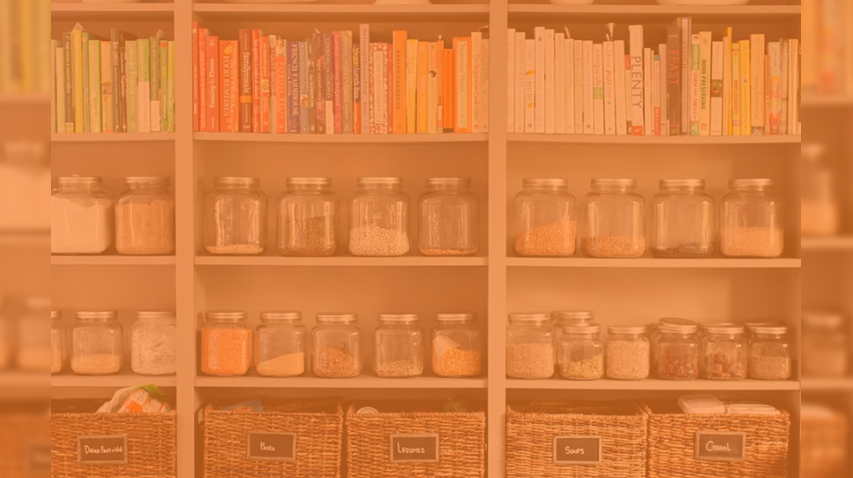
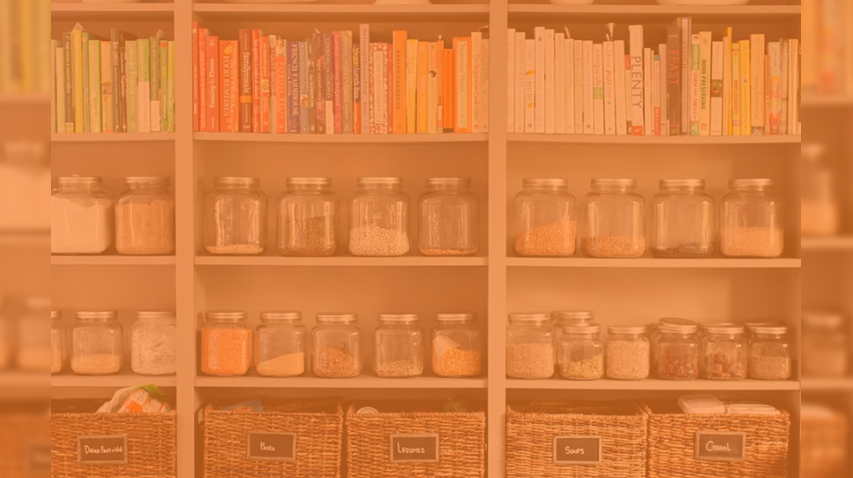
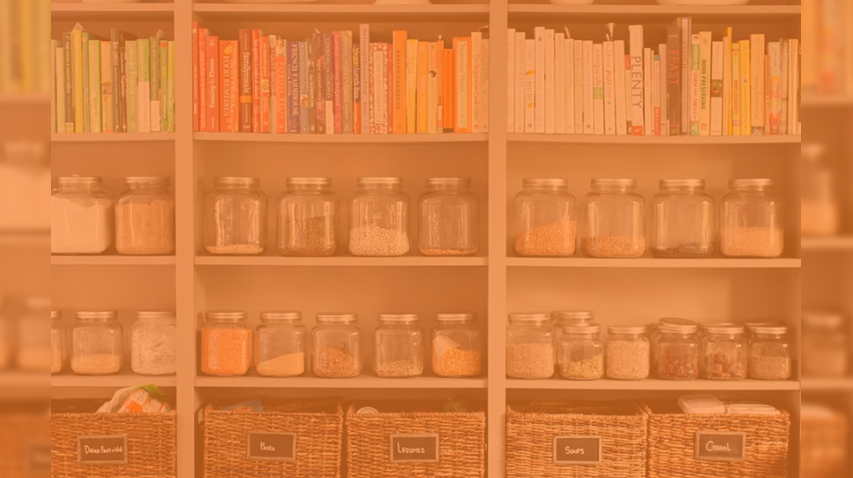
Don't get caught in a crises without being able to learn how to get out. With a Knowledge Pantry, you'll have access to critical DIY information at the time you really need it.
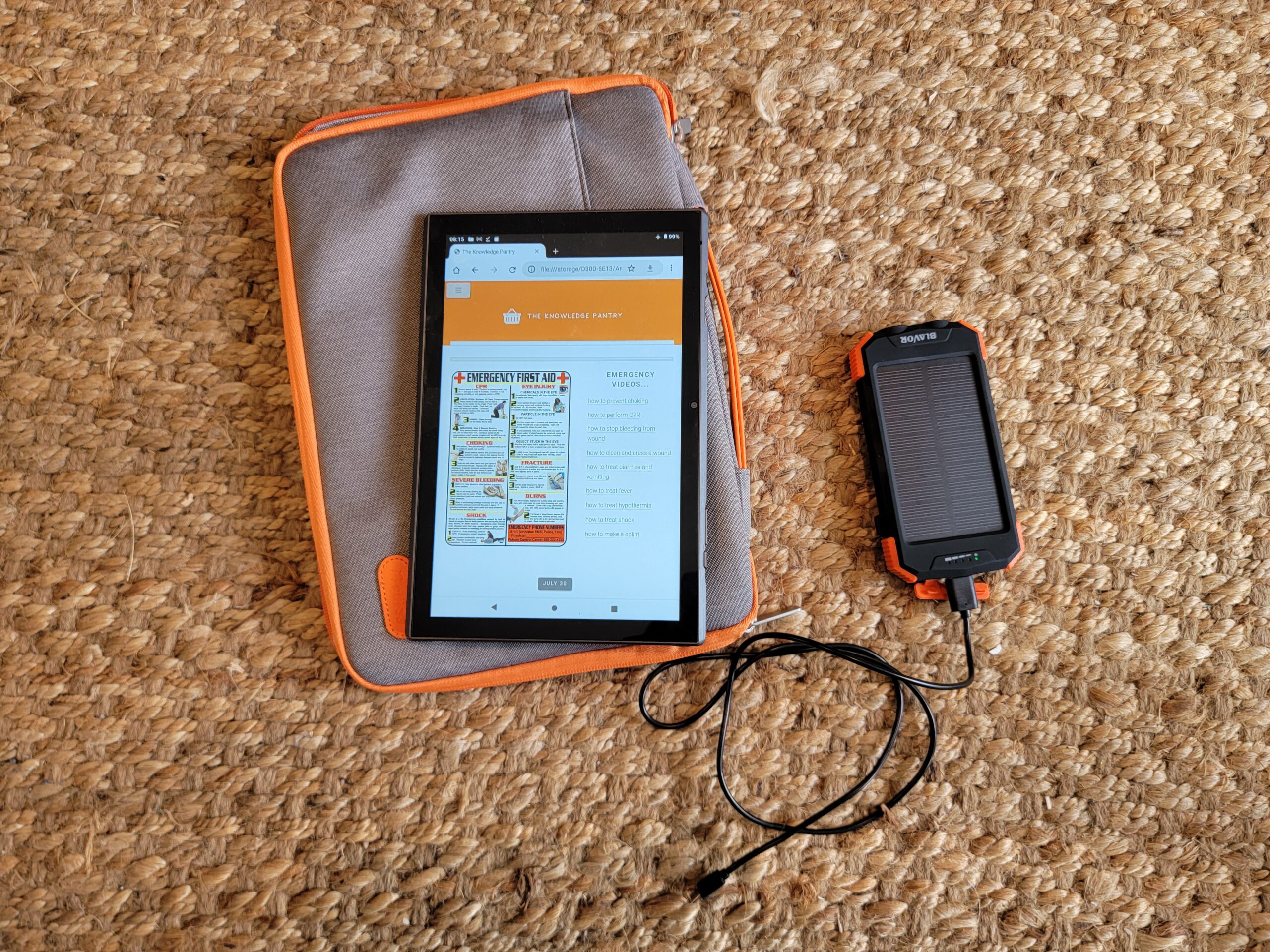
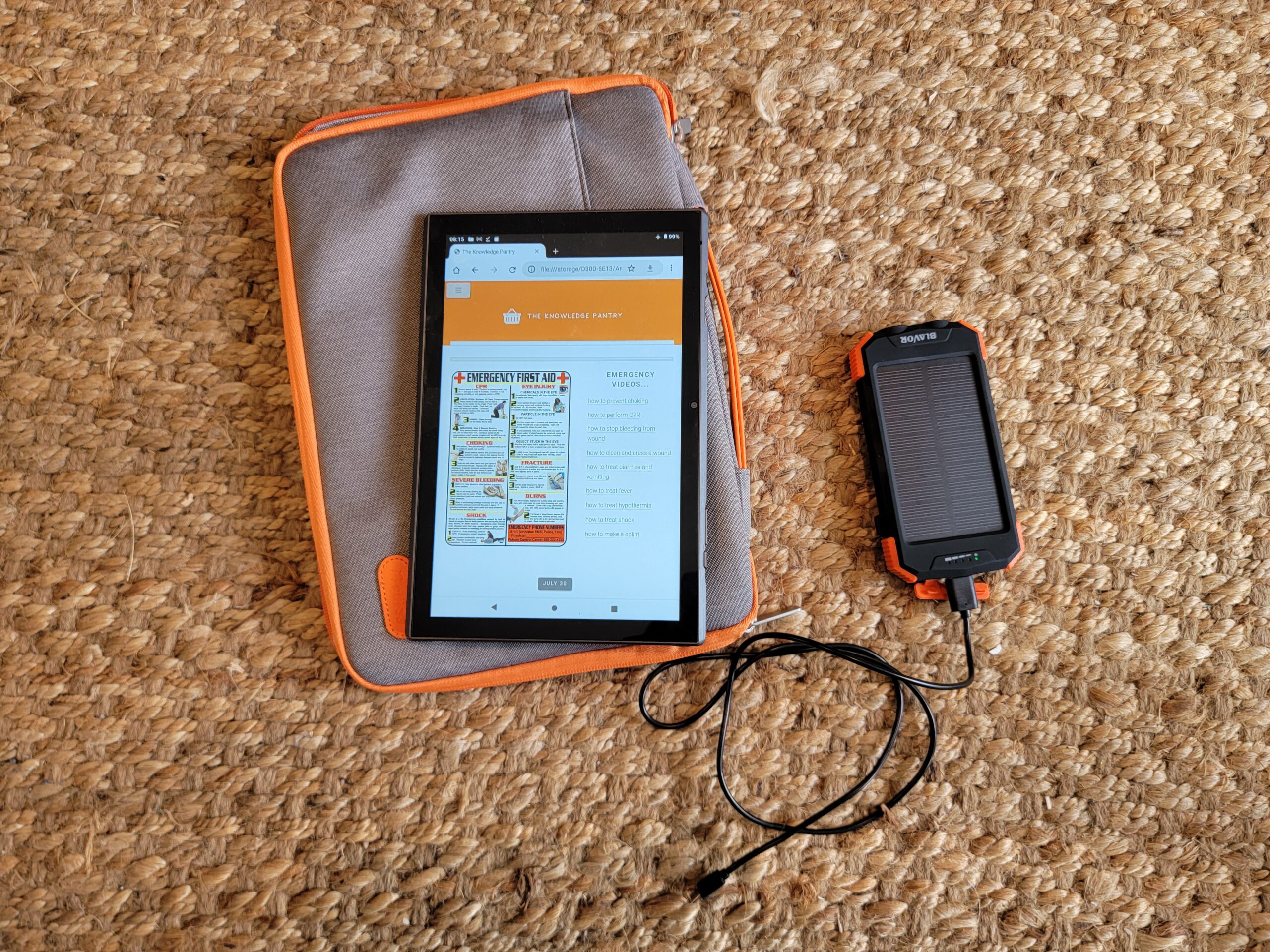
Need help creating your own Knowledge Pantry?
Fully loaded tablets, hard drives, and custom support are now available.
Check out the recent interview with Corey Lynn on Dig It where we talk about how anyone can build a Knowledge Pantry.
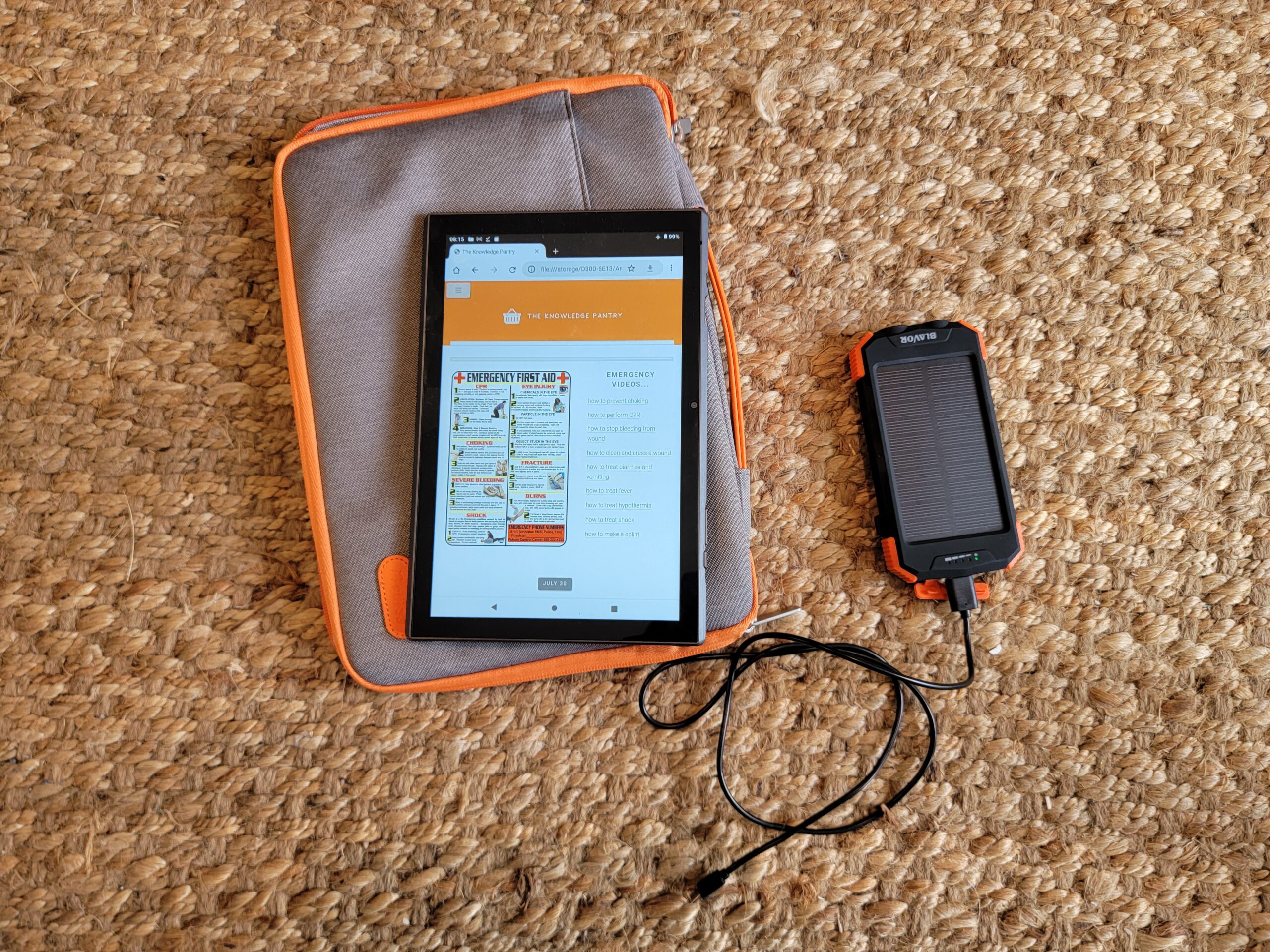

Are you prepared for an internet outage?
It's easy to take having access to the internet for granted. It's been the destination for most of our how-to questions for decades. However, if the electric in your neighborhood goes down, the cell towers and datacenters that power the internet won't be far behind. Where can you turn for information in an emergency like that?
My family preps. We have pantries for food, stored jugs of water and power generators on standby, but we never planned for what we'd do if we needed to learn something critical (such as how to treat a wound) in the case we couldn't get online or contact a doctor.
A few months ago, I thought it would be a good idea to start pantry-ing up on videos and articles that I might need to have handy in a crises and put them somewhere portable that I can always access, even without an internet connection. That's where the idea of the knowledge pantry came from.
This site is designed to share what I put together and hopefully provide some thoughts for those who are looking to do something similar. It's my own way of fighting back against our times of supply and utility disruptions that have continued to make me worry about my family's well-being. It's brought me some peace of mind to have this so I wanted to share with others feeling the same.
My setup
What information would be most relevant to me to have at my disposal if I could no longer get online? That was the question I tried to answer in selecting what files I should download and store offline for my own knowledge pantry. The tablet I've demoed in the video is the resulting answer. It contains:
- Nearly a thousand videos of common DIY topics. Topics range from learning how to garden and preserving food to how to perform CPR.
- A full Atlas of the United States, including detailed roadmaps and hospitals in every state.
- All FEMA's (https://fema.gov/) emergency guides for what to do during a national disaster (flooding, tornado, forest fire).
- A library of detailed eBooks that include recipes, medicinal guides, and training books on an array of specific knowledge.
- Every wikipedia article in existance (6.5 million articles).
- Every wikihow article in existance (over 230,000 articles)
- Every wikibook article in existance (3,458 books)
How to create your own
Deciding what type of knowledge to store
In the event you do not have access to the internet, there is probably some emergency information you'd want to have at your disposal such as:
- How to treat a medical condition (e.g. performing CPR, treating hypothermia, stabilizing fractures, etc.)
- What to do in a natural disaster.
- How to find/collect drinkable water.
- How to forage for food.
- How to build emergency shelters.
- How to find/signal for help.
However, there's a world of not-so-obvious stuff you may wish to consider adding to your list as well (in the far more unlikely even you may need them). Things like:
- List of local hospitals
- Getting correct medicine dosages
- Understanding conversions (meters, feet, ounces, grams, etc.)
- What the law is (your rights in your state)
- How to hold traditional ceremonies (funerals, etc.)
- How to read and predict weather patterns
It's a good idea to ask yourself what information do you think could be relevant to you personally and make an outline of categories (you probably aren't going to be too concerned about avalanche safety if you live in Florida). For me, I came up with my list of topics by going to the bookstore and taking the table of contents from a handful of local homesteading and survivalist books and using those as categories to start gathering information on.
Deciding where to store it
At first, I stored all my information on a thumb drive. I thought that would be good because it works on most devices, is easy to copy, and it's portable. However, a thumb drive would always need another device to read it and I thought I'd be better off with some kind of "all in one" solution so things couldn't get lost or separated. What I ultimatley did instead was put all my info on a 256 gig SD card and loaded the card into a cheap tablet.
I recommend whatever you use, you keep it all together and keep it portable. I bought a cheap bright-orange case for my tablet that's durable. I use it to store both my tablet and my solar charger. I know I'll be able to quickly identify it and grab it along with my bug out bag in an emergency.
Matching to your learning style
My knowledge pantry includes eBooks and videos; however, you should ask yourself what formats work best for you. Are you the type of person who typically turns to youtube when learning a new skill? Or do you prefer the step-by-step instructions you might find in online articles?
Whatever it is, try to match the types of files you download to your own learning style. Disk space is cheap, so go overboard and be redundant. You'll never regret having too many sources to be able to pull from.
Covering your bases
Wikipedia's co-founder Jimmy Wales described Wikipedia as “the sum of all human knowledge" and he's probably close to right... with over 6.5 million articles it is the premiere online encyclopedia of, well, everything.
When you don't know what it is you might some day need to know, it's a good idea to cast as wide a net as you can. For me, I wanted to establish a baseline that covered as many topics as possible--even if I'd most likely never need them. Downloading all of Wikipedia was good enough for me. And fortunately, Wikipedia allows you to do this since it's open-source. Wikipedia puts out a "zim" file that makes the entire Wiki library of articles available to read offline. That means all of Wikipedia (in multiple languages), all of Wikihow (Wikipedia's collection of how-to guides), and all of Wikibooks can be downloaded and viewed offline--for free. However, you do need an zim-reading application to view them.
Kiwix is an open source project that allows you to view offline zim files. You can download Kiwix and the wiki zim files here:
https://wiki.kiwix.org/wiki/Content_in_all_languages
Once you have downloaded them (be patient, these are some big files), try running Kiwix and see if you can boot up Wikipedia on a device without an internet connection.
Getting eBooks
There are volumes of free eBooks on all topics under the sun spread out across the internet. Most are in PDF format.
I've posted a zip file (1.35gigs) of 250+ eBooks that I found across the internet on my google drive at:
https://drive.google.com/drive/folders/1z5JtM2OB9hKWzNnei8CpFXC1WG4wIm9N?usp=sharing
topics included in this list of eBooks are:
- Holy Books
- Emergency Preparedness Quick Guides & Checklists
- Food Preservation
- Food Production and Recipes
- Foraging
- Hunting and Trapping
- Old and New Recipes
- Traditional Ways
- Edible and Medicinal Plants
- How-to and Bushcraft
- Knots
- Military Manuals
- Survival Guides
- First Aid and Medicine
- Finding and Treating Water
- Gardening
- FEMAs disaster guides (everything I could find on FEMA's website)
In addition to this, you may wish to scour your favorite sites for free eBooks on topics relative to you. One way you can do this somewhat easily is to google your preferred site using this format:
site:whatever.com *.pdf
That will return all the PDF search results for a given website. Just swap the "whatever.com" with the sites you're trying to scour.
Note: if you're using a tablet to store eBooks on, make sure it has a PDF viewer installed on it that will work offline. Don't assume the tablet will come with a PDF reader out-of-the-box.
Getting maps and directories
In addition to eBooks and articles, you may consider pulling down directories and maps (if there's no access to the internet, odds are there won't be access to GPS either).
Here are a list of large roadmaps for every state in the USA:
https://www.state-maps.org/road-maps.htm
I've also put all the states in a single zip file which you can download here:
https://drive.google.com/file/d/12Ro_R141kADJSDB6qUzyusNM0orlQBpS/view?usp=sharing
Additionally, I pulled the directory for every hospital in every state each state which I found on:
https://www.officialusa.com/stateguides/health/hospitals/
into a zip file which can be downloaded here:
https://drive.google.com/file/d/103SMWnRqQdEnhKwr22cE_qS_I6ojELni/view?usp=sharing
Also, there are some great high-vector maps available as apps for most devices. For instance, https://osmand.net/ provides apps that carry highly detailed, fully offline maps of any region in the world as well as your position and orientation on the map completely offline.
There are probably some local resources/maps you may wish to download for your pantry as well. Individual municipality and county websites have a lot of that information available and are a good start.
Getting videos
I've downloaded hundreds of DIY videos from different sources (it's the bulk of what takes up my disk space), but I can't exactly share them here due to copyright laws. However, here are the tools for how I do it (also, if this is outside your comfort zone, I'm happy to do some consultation around this part).
Websites to download individual video files:
You just need the URL of an individual youtube or vimeo video and the above links to be able to download an offline copy of the videos. They aren't the fastest, but they'll do the job if you're downloading videos one-at-a-time.
Browser extensions for downloading videos:
Video Downloader PLUS (chrome extension)
A tool that may be easier (and doesn't require copying-and-pasting) is this extension made for the Chrome browser. With it, you can download videos with a single click.
Downloading videos in bulk, programmatically
This suggestion probably isn't suitable for non-techies. If you are comfortable running Python scripts though, here is a custom script I wrote that will allow you to download Youtube videos in bulk. Basically, this script prompts you for search terms and then downloads the top ten videos that match those terms according to youtube. For instance, if you type in "first aid" it will grab youtube's top ten videos about first aid and save them to your machine (along with the title, description, and other meta data about the videos). I used this tool for a few months just downloading stuff in the background as I worked on other things. I'm especially proud of the audible "ding" that you can hear when the files are done downloading so you don't have to keep checking in on it.
Note: you need to install the pytube library after installing python for this to work.
Here is the code:
import urllib.request
import re
from pytube import YouTube#where to save
SAVE_PATH = "C:\The Knowledge Pantry"mystring = input("Enter search terms: ")
search_keyword = mystring.replace (" ", "+")
html = urllib.request.urlopen("https://www.youtube.com/results?search_query=" +
search_keyword)
video_ids = re.findall(r"watch\?v=(\S{11})", html.read().decode())
bip = set(video_ids)
n = 0
my_input=[]for x in bip:
my_input.append("https://www.youtube.com/watch?v=" + x)
n+=1link = my_input[0:3]
for i in link:
try:# object creation using YouTube
# which was imported in the beginning
yt = YouTube(i)
except:#to handle exception
print("Connection Error")# get the video with the extension and
# resolution passed in the get() function
d_video = yt.streams.get_highest_resolution().download(r'C:\The Knowledge Pantry')try:
# downloading the video
d_video.streams.get_highest_resolution().download(r'C:\The Knowledge Pantry')except:
print ("")
print("Video Downloaded")
print(i)
print(f'Title: {yt.title}')
print(f'Length: {round(yt.length / 60,2)} minutes')
print(f'Views: {yt.views}')
print(f'Author: {yt.author}')
print(f'Description: {yt.description}')
print('')
print('Knowledge captured!')
print('\a')
Getting organized and setting priorities
Downloading all this stuff is priority. However, once you have it, you will want to organize it. Remember, you can't use Google if you can't get online! It's up to you to arrange this stuff so you're not overwhelmed and you can find what you need in an emergency.
There are several options for how to best get organized, but one of the first questions you might want to ask yourself is "what information should I make easiest to reach?"
For me, I have my emergency medical stuff front and center. I personally only have basic medical skills so I wanted videos and articles on things I didn't really know much about like "how to treat different kinds of wounds, how to stop blood loss, how to treat shock etc." to be quick and easy to find when I might need them, not buried in a bunch of folders.
Consider your own situation and sort your files based on what your needs are likely to be. Does a member of your family take any prescriptions that maybe you'd want to have a fact sheet on that you can reach quickly? What about info on specific allergic-reactions or medical conditions members of your house suffer from?
What I did for my knowledge pantry was create categories for all my content and then I put those categories that I considered most urgent at the top level. The more personalized you can get with this I think the better. Just getting organized like this was also a good thought exercise for me where I was challenged to think through what needs my family could encounter in an emergency that I hadn't yet considered.
Putting a bow on it
I thought it was good enough if it was just me to have my knowledge pantry just be a collection of organized files. However, when I shared with my dad and sister (fellow preppers) what I was working on, they asked if I could send them a copy since they live out-of-state and wanted one for themselves.
I was happy to share, but realized all my info, while organized, wasn't super accessible. The videos didn't have thumbnails, the PDFs didn't have previews, they were just files in folders.
I would recommend putting together a single file to go along with all your other files as sort of a "master index" explaining where everything is at and what it is, especially if you're creating something you intend to share. It will provide context for someone new to your pantry to know what all you have and where to find it.
Since I do some web development, I built a little offline website and generated some thumbnails with descriptions so everything could be browsed easier, however just a word document would have been just as good. Imagine this thing you're making is being shared by your friends and extended family without you being there to show it to them. What context would you perhaps want them to have?
Final thought
This thing was a little side project that just kept growing for me. I hope some of these resources shared on this site will help you better prepare for anything that gets thrown your way in an emergency. It's been a passion project, but one I really believe in. Please feel free to reach out with any questions or requests and I'll respond. Thank you and happy prepping!
Links
- https://wiki.kiwix.org/wiki/Content_in_all_languages
Kiwix is an open source project that allows you to view offline zim files. Zim files are like libraries of data packaged into a single file. You can download the wikipedia zim, wikibook zim, and wiki how-to guides from this site along with the kiwix zim reader which will allow you to read and navigate all articles offline. There's several other zim files include one for project Gutenberg and Stack Exchange. - https://www.officialusa.com/stateguides/health/hospitals/
This is a state-by-state directory of all hospitals in the USA. - https://www.state-maps.org/road-maps.htm
This is a list of large roadmaps for every state in the USA. - https://osmand.net/ is a source for high-res roadmaps and points of interest for any spot in the world.
- https://www.ready.gov/be-informed
FEMA's list of emergency guides - The youtube ripper
For downloading individual youtube videos. - Vimeo video downloader
For downloading individual vimeo videos. - Video Downloader PLUS (chrome extension)
- Offline Browser - For downloading webpages easily so you can read them offline.